Billing Codes and Display Order for DVMInsight Companies
As a Company Administrator, you are able to change how billing codes display for your clients and readers.
If you would like to add, remove, or change billing codes associated with your company, you need to contact DVMInsight Support for assistance.
View All Company Billing Codes
Select "Billing Code and Display Ordering" from the Company Administrator drop-down menu.
All codes associated with your company are shown, even those that do not display for your clients or readers.
To change the billing code visibility for your clients and/or readers, check the appropriate box based on your companies visibility preferences.
- Exists in All: Shown for both clients and readers.
- Shows in PR: Shows for clients in the Review Type drop-down menu in Step 5 of the Request Report process.
- Shows in Worklist: Shows for readers in the Billing Type drop-down menu once they confirm a report.
To change the display order, simply click and drag the rows into the order you want them to appear.
To change the billing code on a pending or final case,
Important Note: The Report Read Type can be changed on a final case if done within the same calendar month the case was reported. For adjustments after the billing cycle has closed, please contact DVMInsight Support for assistance.
1. Select Report List from the Case Management drop-down menu.
2. Click the Patient ID, Patient Name, or Owner Name link to open the Case view.
3. Click the Case Tools tab and scroll down.
4. Select the billing code from the Report Read Type drop-down menu.
Test Cases
Cases flagged as a Test Case will automatically be non-billable and all report fields will have the text “TEST CASE” appended to them.
Clients can flag a Test Case by checking the "This is a TEST case" box at the bottom of a report request.
Readers can also flag a case as a Test Case by clicking the “Mark as Test Case” checkbox, in case the clinic forgot to check the box during submission.
As a Company Administrator, you can change a Final report Read Type to a test case code; however, this will not change the content of the report.
Follow the instructions to change the billing code on a pending or final case listed above. In step 4, select "Test Code that only shows in DVMINSIGHT" from the Report Read Type drop-down menu.
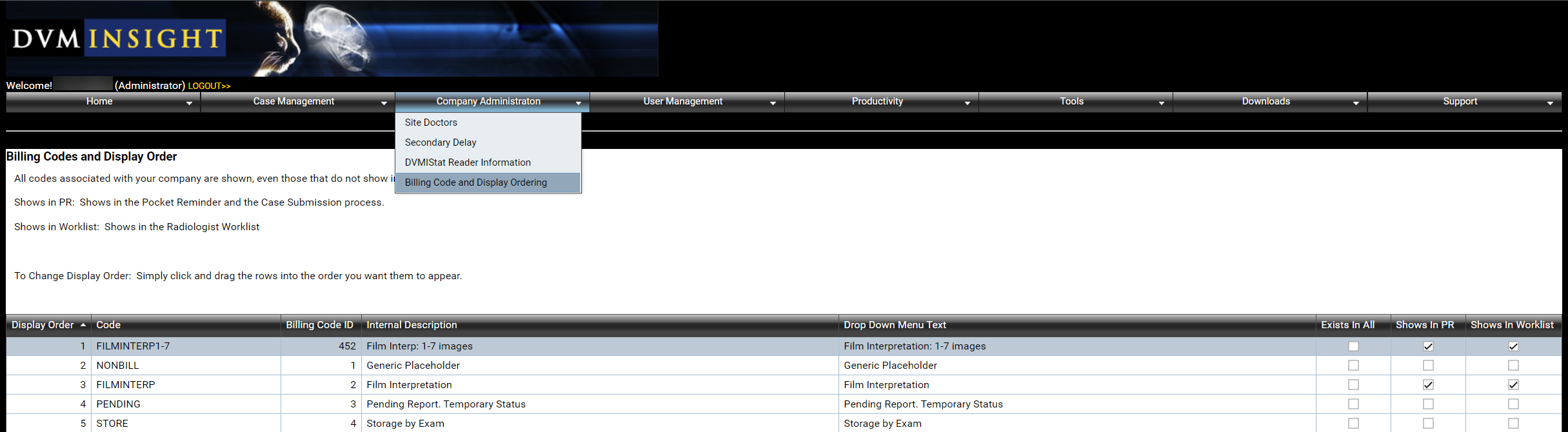
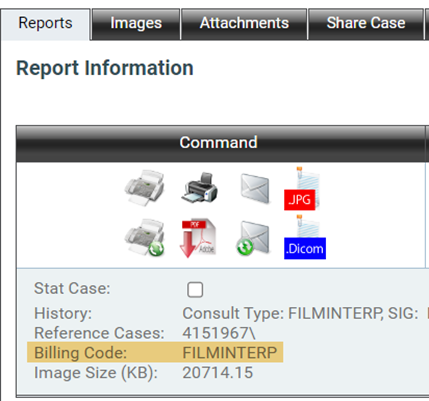


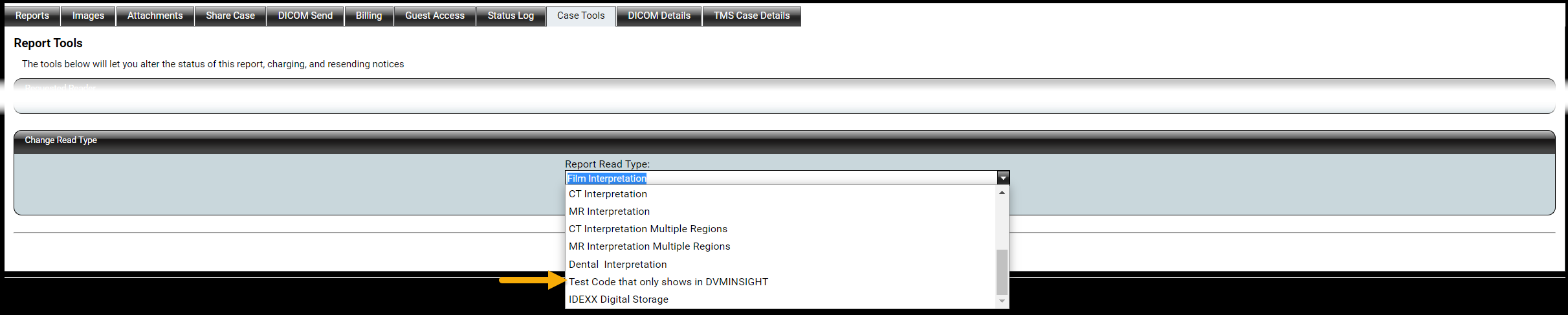
DVMInsight Learning
Comments