Our server identifies images according to the Institution Name and/or AE Title in the DICOM image tags and moves them to the corresponding account. If the information does not match an existing account, the images and case will remain in unknown cases. You can search and claim a case from unknown, but this adds extra steps to your workflow and we recommend resolving the issue to save you time.
There are a few reasons why your case may have transferred to unknown,
The images were acquired at another hospital. Importing the images into your imaging software and then transferring them to our server does not overwrite the DICOM tag information. If you cannot find the case in unknown, you will need to upload the images manually through your DVMInsight account.
A software update caused the information to change. DVMInsight Support can take a look at the DICOM tags to verify and adjust your account if needed.
You are sending from a different workstation. Some systems have a unique AE Title and/or Institution Name for each viewer workstation. Either the information needs to match on every workstation or DVMInsight Support needs to add them to your account.
One of the images transferred to my account and the rest transferred to unknown cases?
In some cases, adding annotations or overlays to your images (i.e. laterality markers) will remove the Institution Name from the DICOM tags. Our server will see that field as blank and move the image to unknown cases. We would recommend following up with your imaging vendor support to determine a solution to prevent this in the future.
Search Unknown Cases
To search unknown cases, you will need the patient ID or name AND system AE Title you are sending from.
1. Click on the Search Unknown Cases button from the Submit Request or All Exams page.
2. Enter the patient ID or name AND the AE Title.
3. Click the Locate Patient button.
4. The page will refresh and display cases from unknown that match the information you entered. Check the box in the Select column next to the case, then click Move Cases to Selected User.
Contact DVMInsight Support using the Start a Conversation link at the top of this page if you need additional assistance.
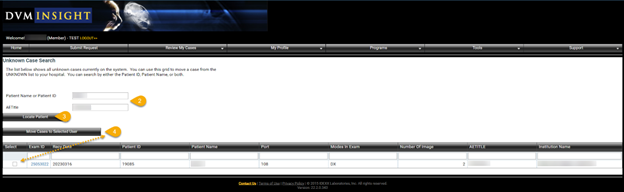
DVMInsight Learning
Comments