In your DVMInsight Account, you can update your hospital profile including primary email address, reporting preferences, and hospital doctors list.
To access your hospital profile, select Hospital from the My Profile drop-down menu.
Be sure to click the Update Record button once changes are made to the Hospital Profile.
User Information
On the User Information tab of the Hospital Profile,
- View your current company and account status.
- Hospital address, phone number, and primary email address.
Note: You can send reports to multiple primary email addresses using a semi-colon (;).
Preferences
On the Preferences tab of the Hospital Profile,
- Select your preferred method to receive reports including email, fax, or both.
- Get Thank You Email when a report request has been submitted.
- Get a Confirmation Email when a reader (i.e. radiologist) has claimed the case.
Hospital Doctors
On the Hospital Doctors tab of the Hospital Profile, you can add, edit, or inactive the doctors list. The list displays in Step 1 of the report request process where you select the doctor submitting the case. If you add an email address for the doctor, they will receive a copy of the report as well as the primary email address.
To add a Doctor,
1. Click Add Doctor.
2. Enter the Doctor Name and Doctor Email.
3. Click Insert Doctor.
To edit a Doctor,
1. Click Edit next to the Doctor's name.
2. Make changes to available fields.
3. Click Update.
To inactivate a Doctor,
1. Click Edit next to the Doctor's name.
2. Uncheck the Active box. Doctors cannot be deleted completely from the system, but once marked inactive, they will not show in the Select Submitting Doctor drop down menu when requesting a report.
3. Click Update.
To add a Doctor during the report request process,
1. Under Step 1: Doctor Information, select Click here to add a new Doctor next to the Select Submitting Doctor drop down menu.
2. A pop-up window will display asking if you would like to navigate away from the page. If you select OK, you will be taken to your Hospital Profile.
Important Note: Any information you have entered on the history form will be lost. Once changes are made to the hospital doctors list you will need to navigate back to the Submit Request page and request a report again.
Diagnostics
On the Diagnostics tab of the Hospital Profile,
- Select the hospital Time Zone.
Currently, most of the times displayed on www.dvminsight.com are standardized to UTC, or Coordinated Universal Time, by which the world regulates clocks and time. For example, the times shown in the Case Status Log are in UTC and will need to be converted to your time zone. If the time is not in UTC, then it will be in the time zone you set here.
- Select the Language.
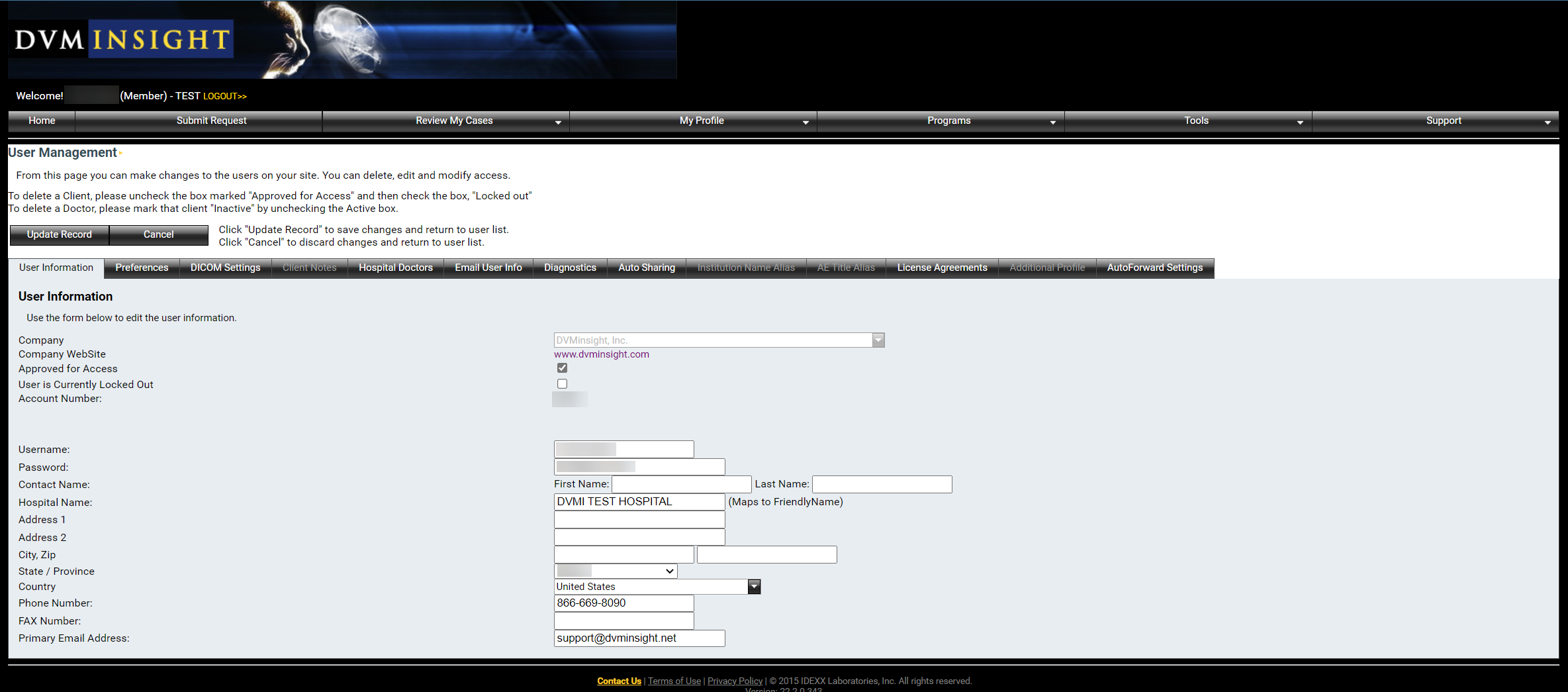
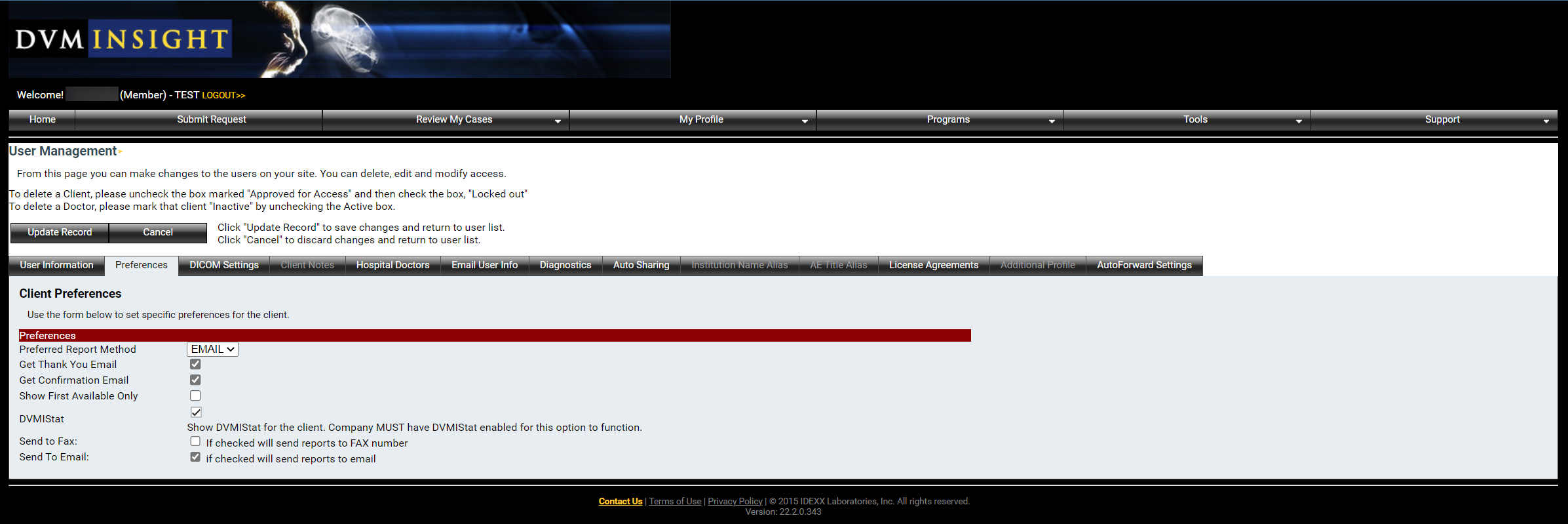
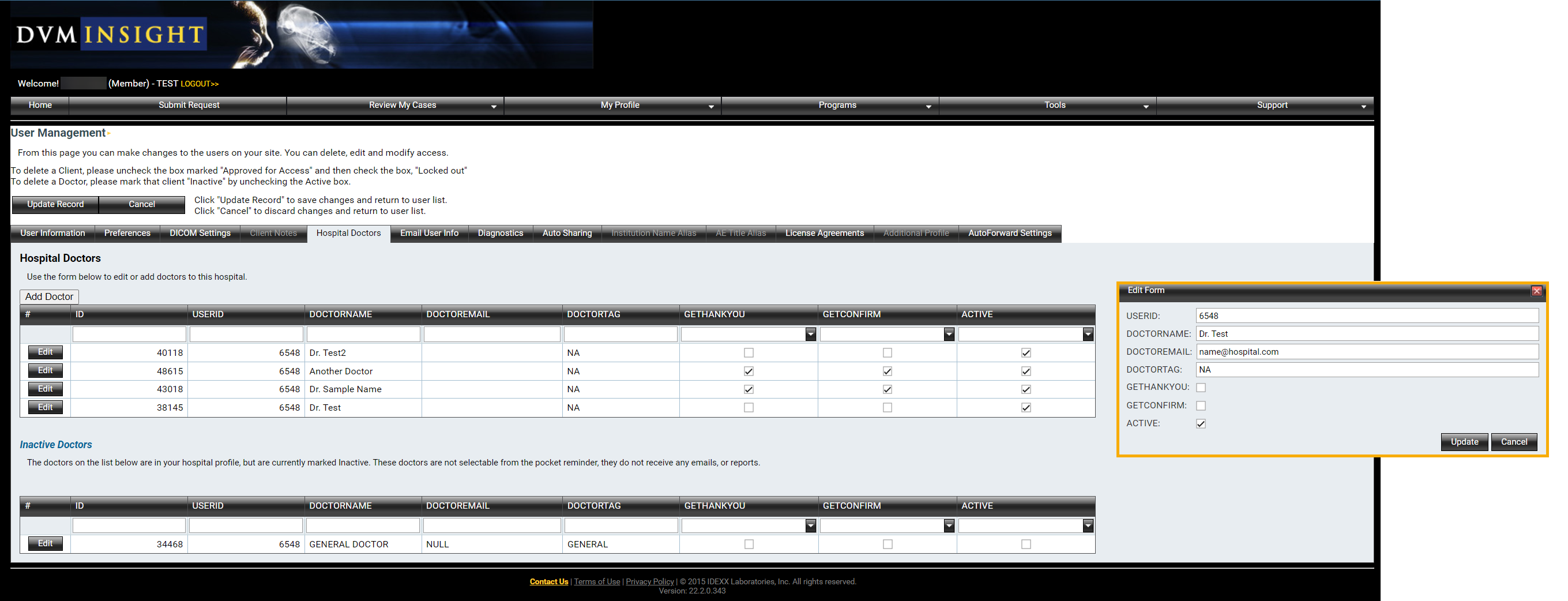
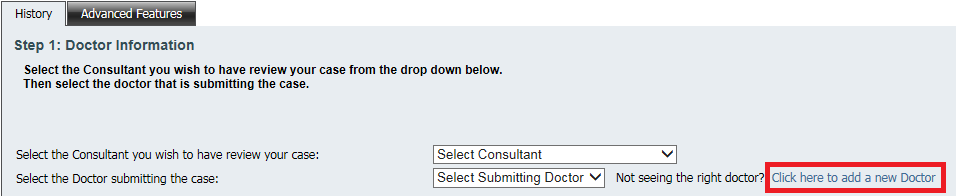
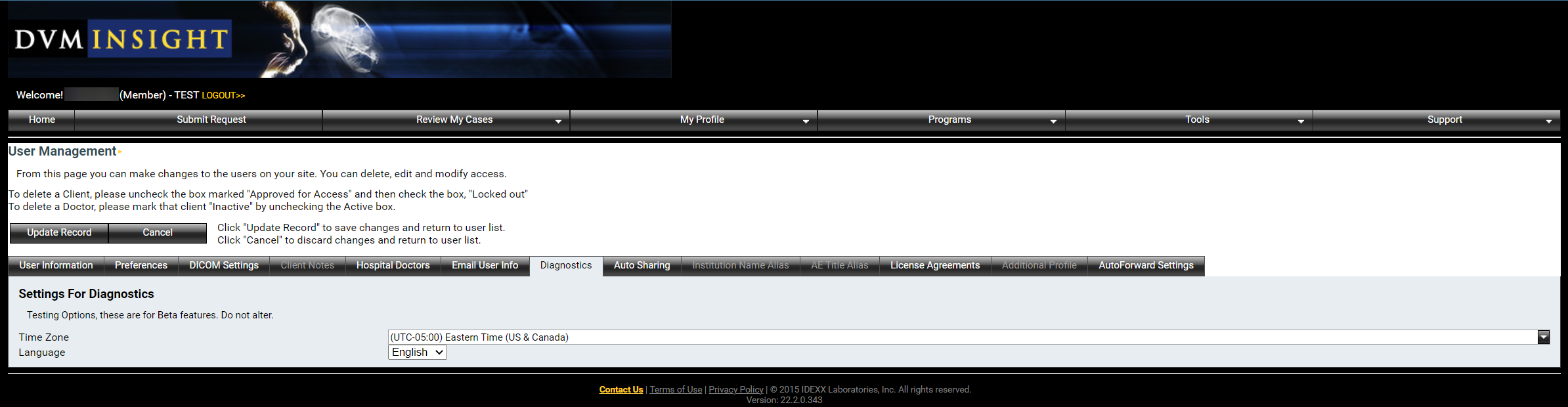
DVMInsight Learning
Comments