There are several ways to view and download images from patient cases on DVMInsight.
NOTE: Archived images may not be available in all formats. Please see "To restore archived images" at the end of this article.
To view case images online,
1. In your DVMInsight account, select All Exams from the Review My Cases menu.
2. Adjust the Filter Dates to include the date the case created in DVMInsight, then click the Filter Dates button.
3. Click on the patient ID, patient name, or owner name link to open the case.
4. Click Launch Simple WebViewer to open the images in a JPG online viewer in a new browser tab.
To download case images,
1. In your DVMInsight account, select All Exams from the Review My Cases menu.
2. Adjust the Filter Dates to include the date the case created in DVMInsight, then click the Filter Dates button.
3. Click on the patient ID, patient name, or owner name link to open the case.
4. There are a few options to download case images,
a. If you want the entire study, click on the Get Zip File of Images button. This will package and download a compressed zip file that you can extract the original size images from.
b. If you want to download specific images, click on the Images tab then click either the Get HI-RES File or Get DICOM File link. This will download the original image.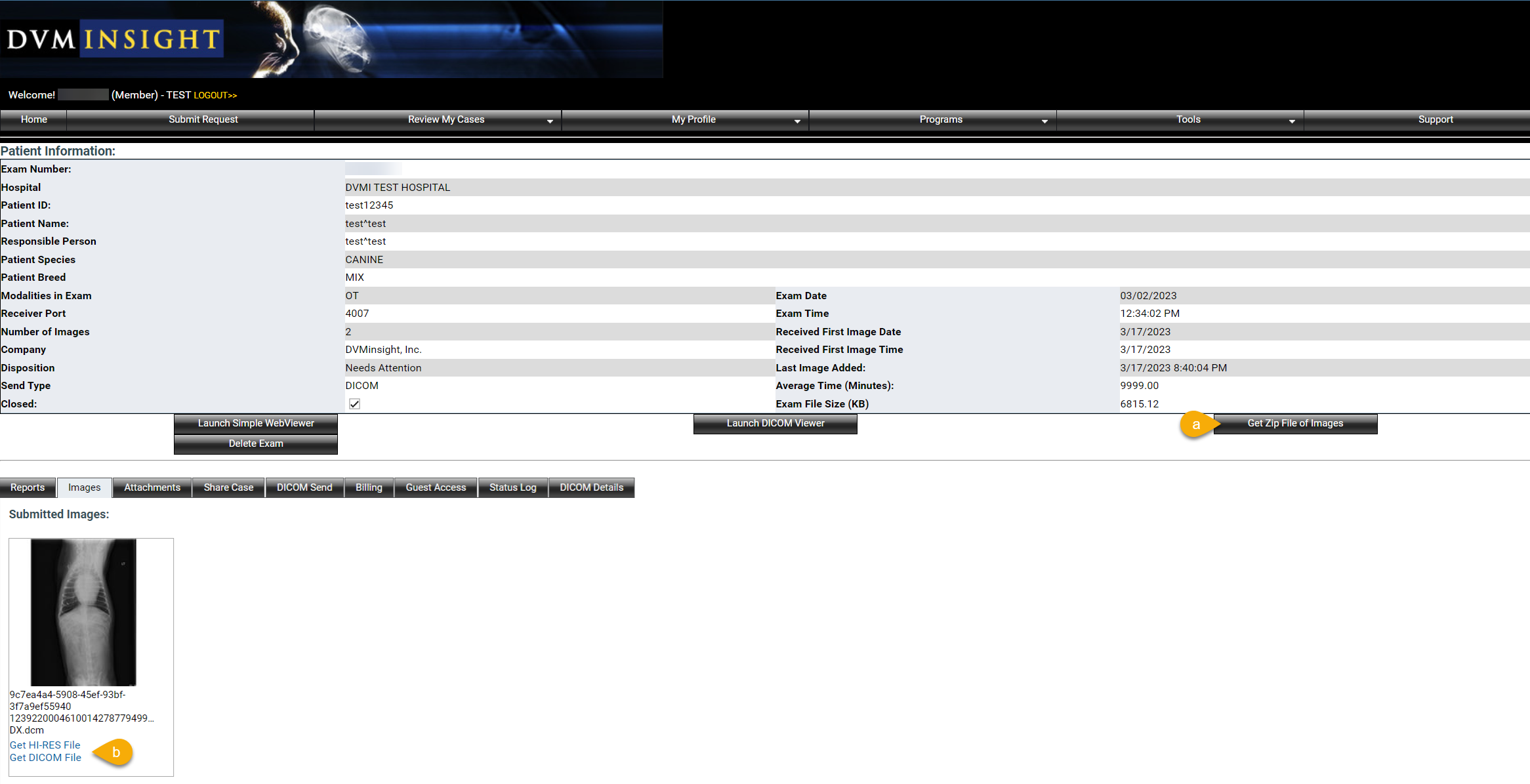
To restore archived images,
You will know images have been archived if the thumbnails do not appear properly on the Images tab. You may still access images via Get Zip File of Images (guidance above), or by selecting Launch DICOM Viewer (click here for guidance).
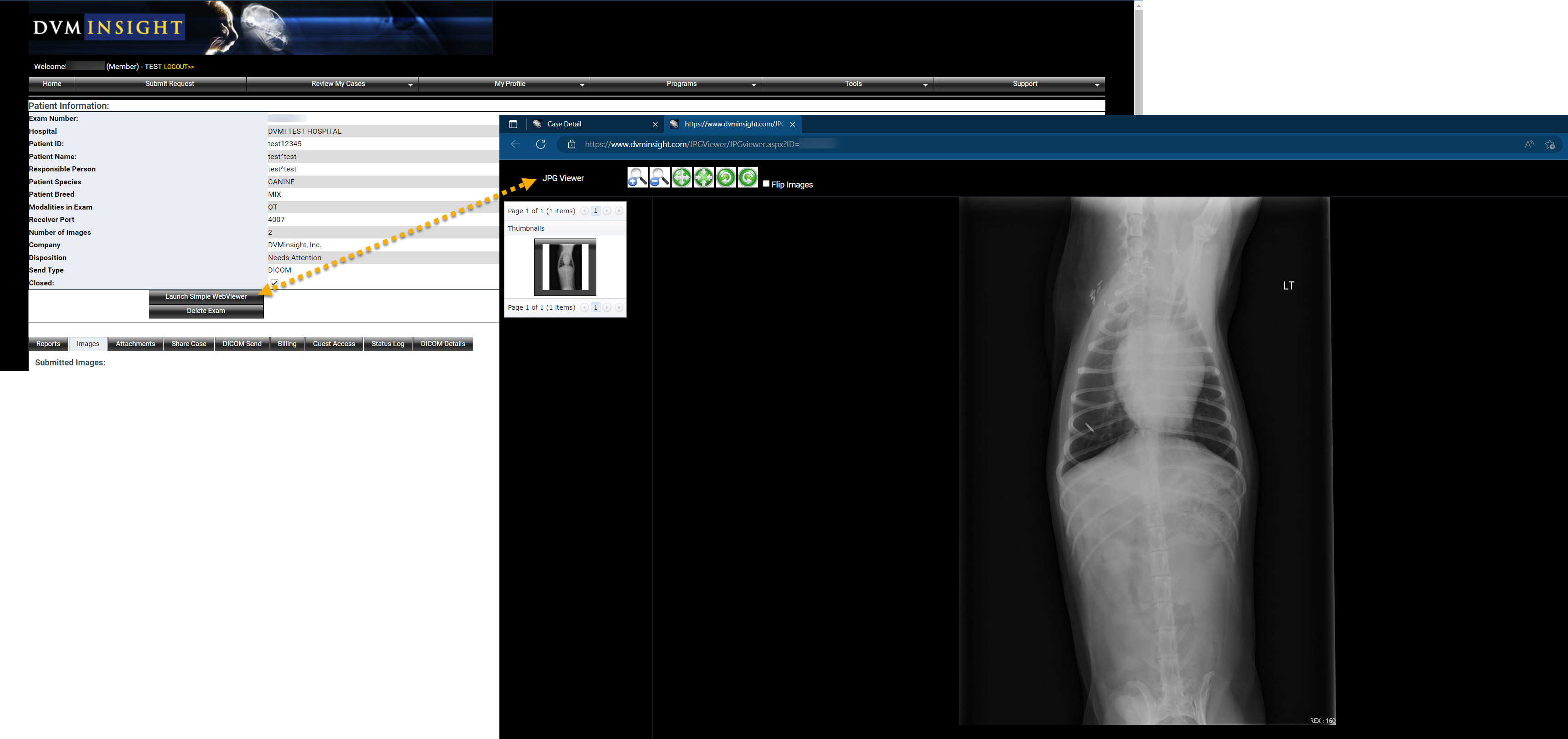
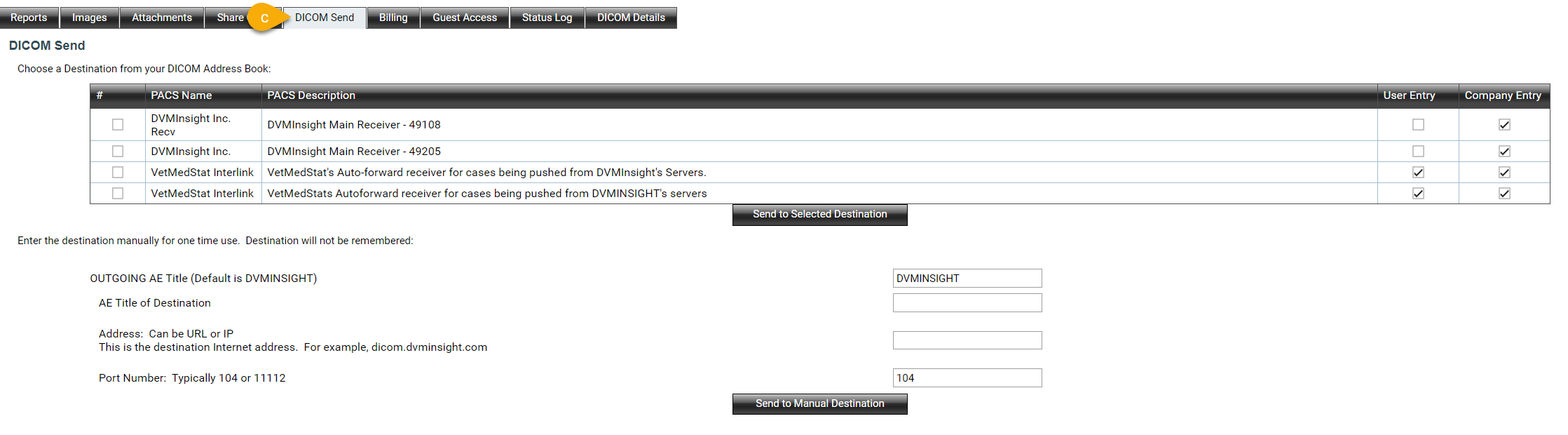
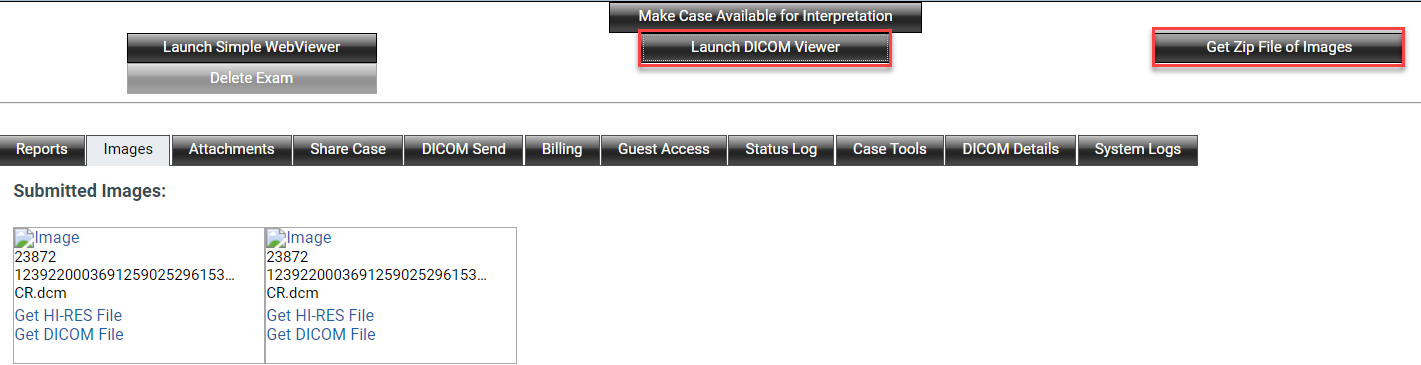
DVMInsight Learning
Comments