Any non-image files, such as lab work or dental charts, can be attached when requesting a report or after the request has been submitted.
To add attachments during a report request,
1. Click Request Report then click on the Advanced Features tab.
2. Click Open Upload Window in Step 10: OPTIONAL: Attachments.
3. In the new window, click Select Files to Upload.
4. Select all files and click Open.
5. Once all files are attached, close the window and complete the submission form.
To add attachments after a report has been submitted,
Important Note: Please contact the Reader/Consultant or Company to let them know you are providing additional information because they may be reviewing the case.
1. On the Submit Request page, find the case and click on the Patient ID or Patient Name link.
2. Click on the Attachments tab, then click the Open Upload Window button.
3. In the new window or tab, click Select Files to Upload.
4. Select all files and click Open.
5. Once all files are attached, close the window or tab and refresh the Report Detail page.
6. The files will display on the Attachments tab, click the Filename link to view them.


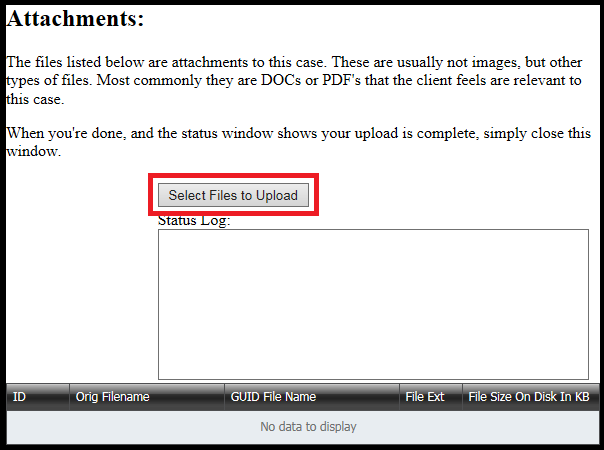
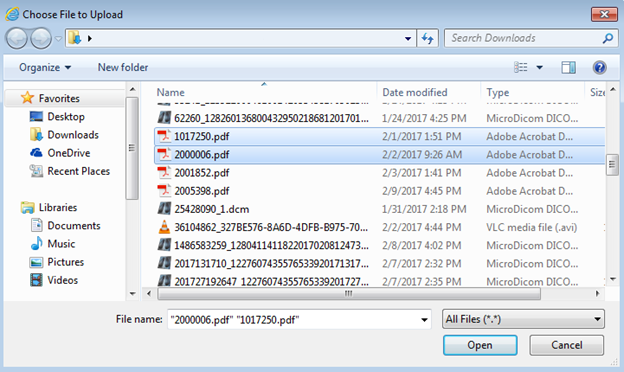
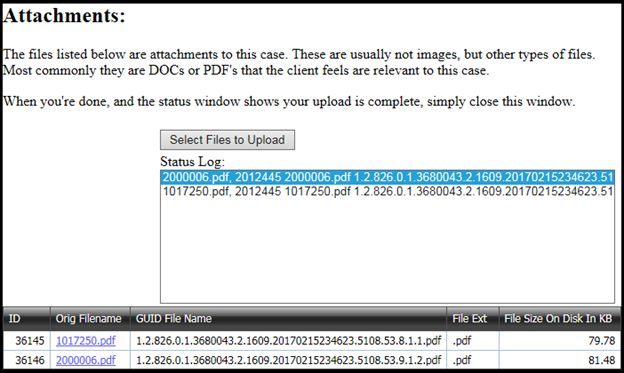

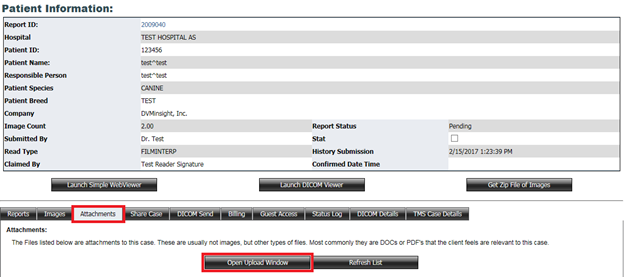
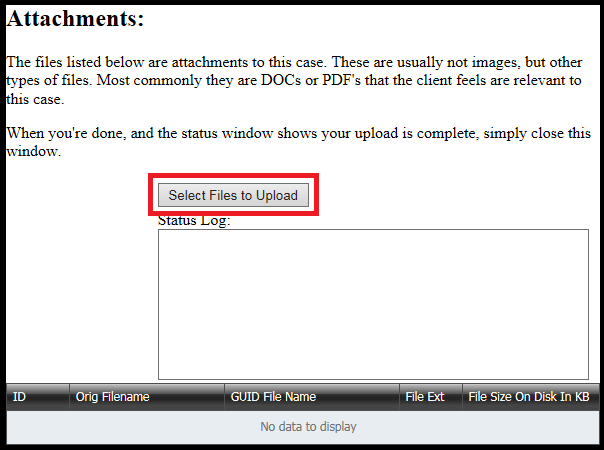
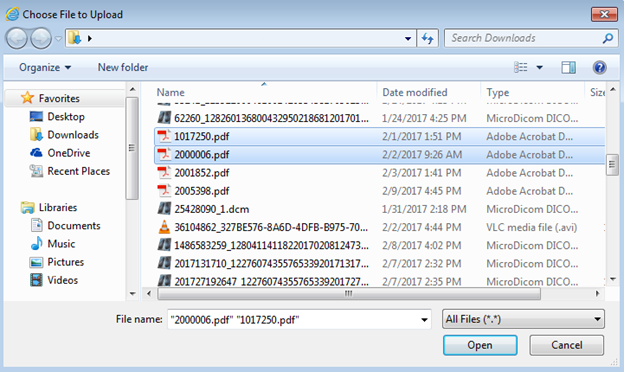

DVMInsight Learning
Comments