There are several reporting options for Company Administrators on DVMInsight,
- Case and Report Submission Totals
- Billing Export Report
- Company Productivity
- Monthly Billing Files
- Client Onboarding Report
Case and Report Submission Totals
The Case and Report Submission Totals report will show you the total case and report submissions within a specified date range. It does not exclude non-billable cases such as test cases. All dates and times are converted to Eastern Time to keep them in sync with our standard billing period.
To view Case and Report Submission Totals,
1. Log into dvminsight.com with your Company Administrator credentials.
2. Select User Productivity & Report from the Productivity menu.
3. Select a Start Date and End Date.
4. Click Run Report.
The page will refresh to display data from the date range selected. Drag and drop a column header to the area just beneath the Run Report button to group the data by that column.
Bill Export Report
The Billing Export report will show you the current billing for a Company within a specified date range. The report can be exported in .xls format. All dates and times are converted to Eastern Time to keep them in sync with our standard billing period.
To view the Billing Export report,
1. Log into dvminsight.com with your Company Administrator credentials.
2. Select Billing Export Tool from the Productivity menu.
3. Select a Start Date and End Date.
4. Click Run Report.
5. The page will refresh to display data from the date range selected. Click Export to Xls to download and open the report in Microsoft Excel.
Company Productivity
The Company Productivity report will show you current statistics about the company's performance within a specified date range. The report can be exported or saved in multiple formats.
To view the Company Productivity report,
1. Log into dvminsight.com with your Company Administrator credentials.
2. Select Company Statistics & Productivity from the Productivity menu.
3. Select a Start Date and End Date.
4. Click Run Report.
5. The page will refresh to display data from the date range selected. Select a file format from the menu, then click Export and Save or Export and Show in new window.
Monthly Billing Files
At the end of each monthly billing cycle, billing files for the company and readers will be available for you to download in .xls format.
To view monthly billing files,
1. Log into dvminsight.com with your Company Administrator credentials.
2. Select Monthly Billing Files from the Productivity menu.
3. Click on the folder date to view the files. The folders are arranged by Company Number then by date in format YYYYMMDD. For example, 20230401 is April 1, 2023.
4. Click the file to select it for download, then click the down arrow to download. Or right-click on the file and click Download.
Wait for the file to appear at the bottom of the browser or in your computer Downloads folder.
Cases flagged as a Test Case will automatically be non-billable and all fields will have the text “THIS IS A TEST CASE” appended to them.
Client Onboarding Report
The Client Onboarding report will show you the progress of new client onboarding set ups by DVMInsight Support.
To view the Client Onboarding report,
1. Log into dvminsight.com with your Company Administrator credentials.
2. Select Client Onboarding Report from the Productivity menu.
3. Select a Start Date and End Date.
4. Click Export XLS Report to save the report in .xls format or Show Report in Viewer to view, print, or save the report in another file format.
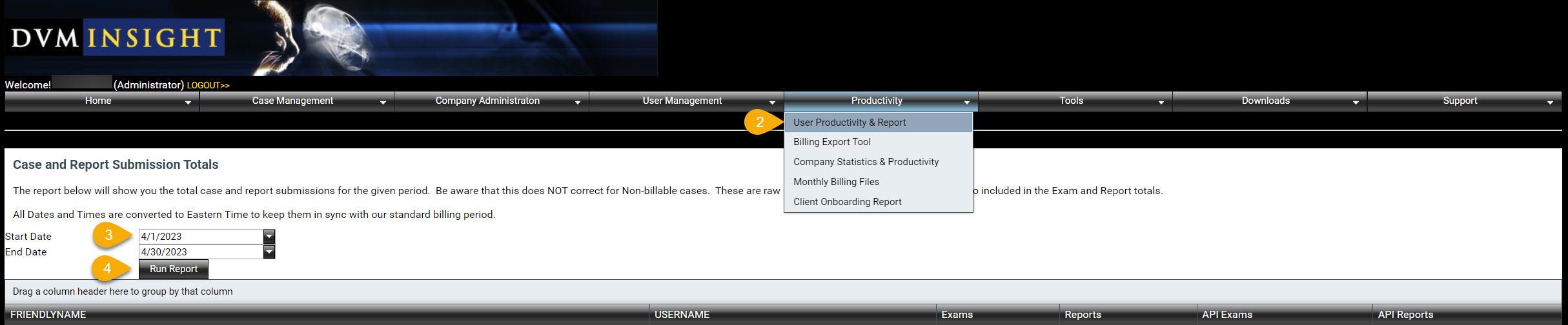
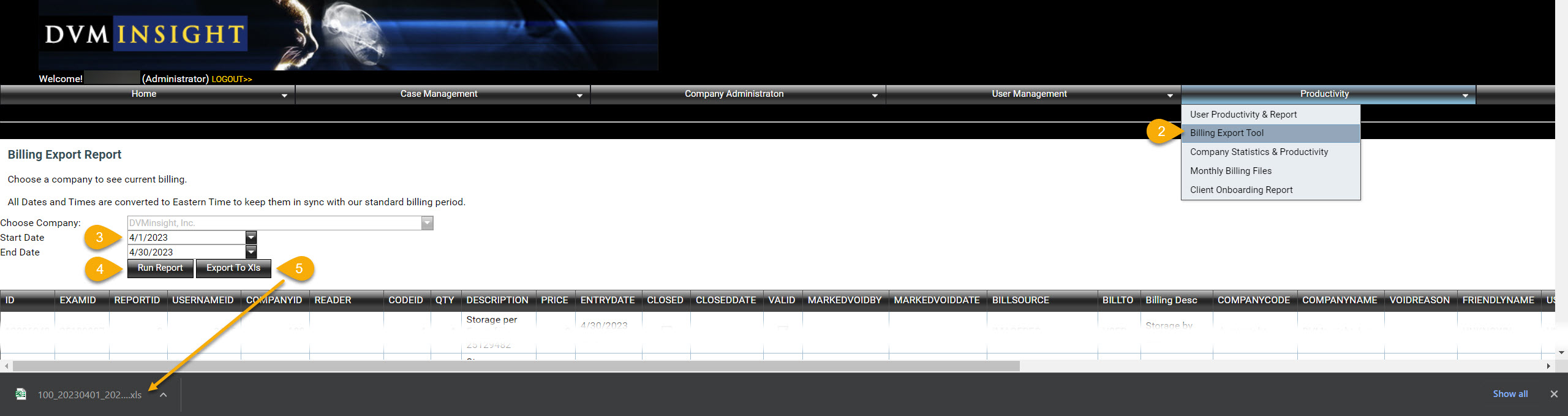
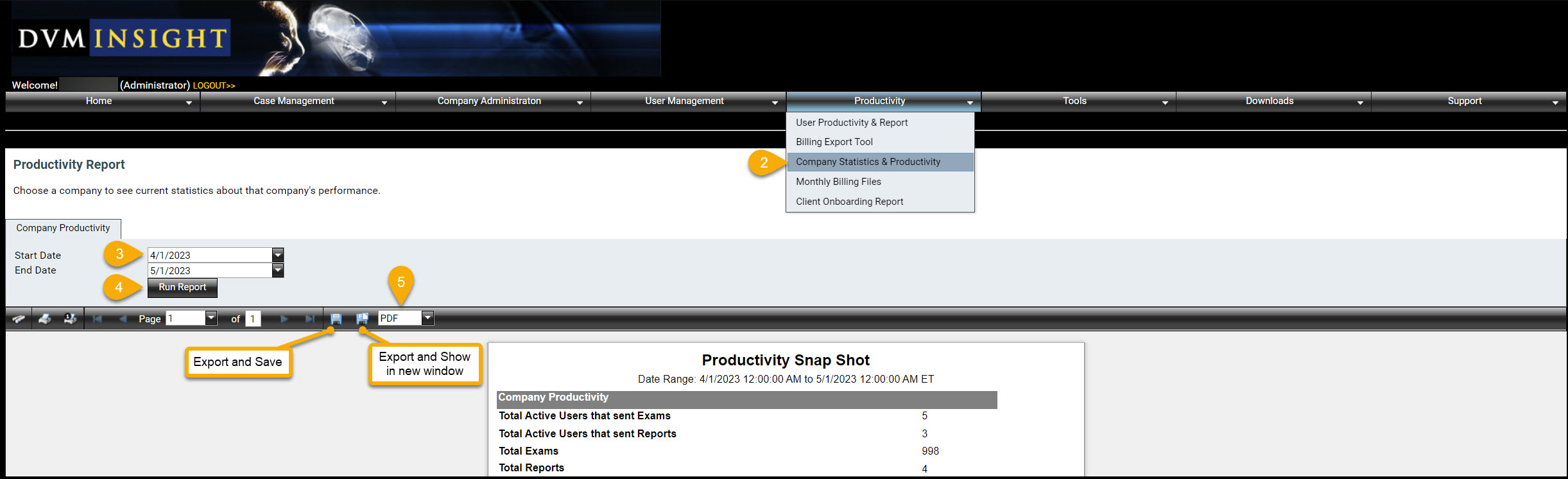
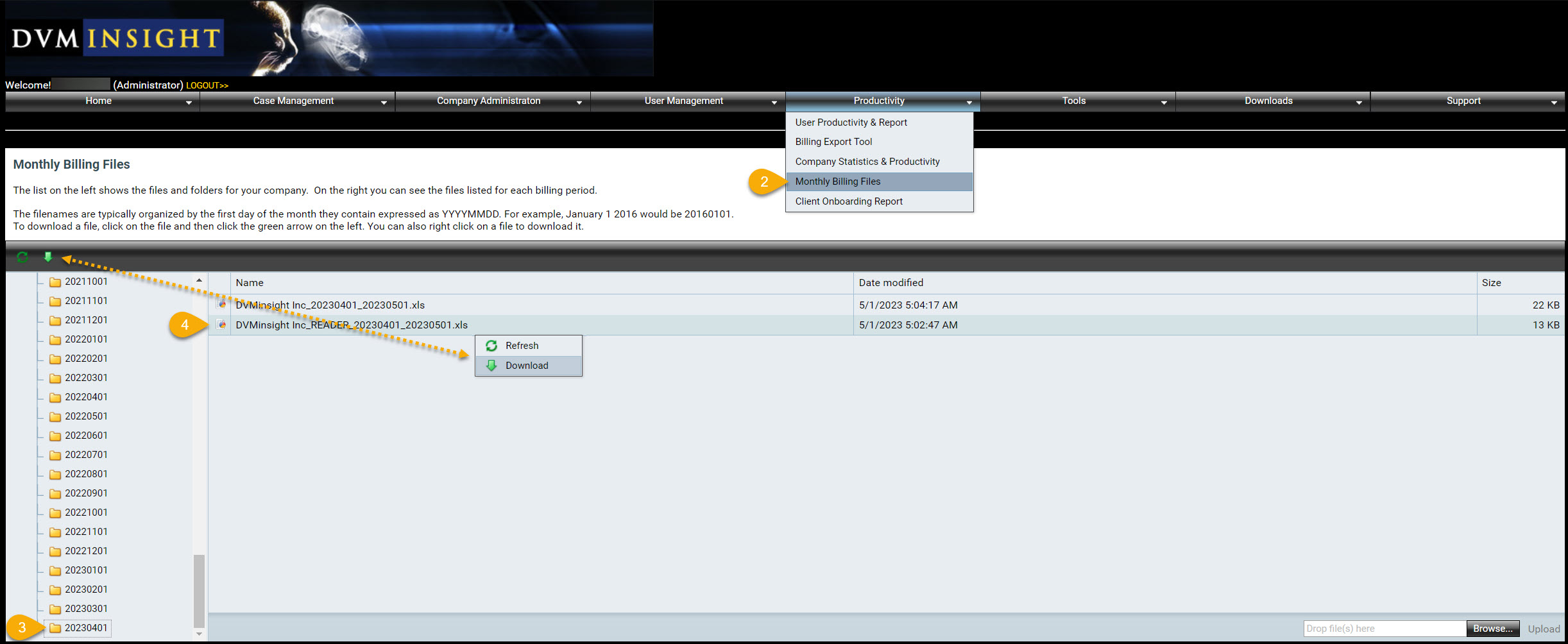
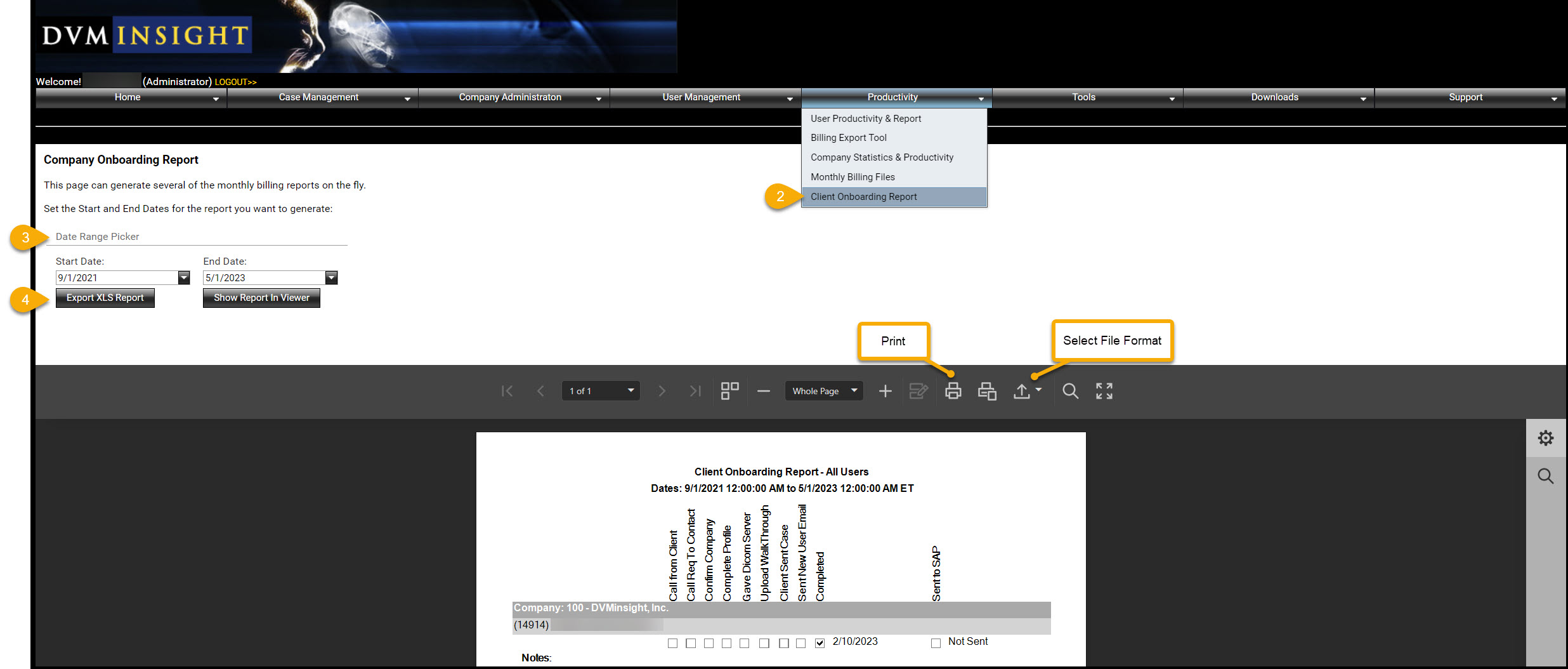
DVMInsight Learning
Comments